Buy This Course
OnDemand Video
Video Download
Course Book Download
or
Overview
Tips for Customizing Word's Settings, Taming Your Inbox, Using Pivot Tables, and More
Build your skills! In this practical, paralegal-focused guide, our expert faculty reveal the latest tips and tricks for using Microsoft Word, Outlook, and Excel in the law firm. From essential guidelines to publishing and collaborating in Word to best practices for protecting worksheets and workbooks, this course has it all. Register today!
- Get guidance for maximizing your use of Microsoft Word.
- Enhance your productivity with nifty Microsoft Outlook tips and tricks.
- Improve your Microsoft Excel skills.
- Discover useful collaboration tools for the law firm.
- Know the latest cybersecurity threats to legal departments.
*Any mention of specific products in this program is intended as part of a general overview and does not constitute IPE's endorsement or recommendation of any specific product or provider. This program is not sponsored by any technology or electronics provider.
Abbreviated Agenda
- Paralegal Tips and Tricks for Using Microsoft Word in the Law Firm
- How to Become a Paralegal Power User of Microsoft Word
- Microsoft Outlook Tips and Tricks for Paralegals
- Techniques for Using Microsoft Excel in the Law Firm
- Utilizing Intermediate Excel Features
- Critical Collaboration Tools and Tactics for Paralegals
- Cybersecurity Tips and Traps
Credit Details
Credits Available
| Credit | Status | Total | Until |
|---|---|---|---|
| California MCLE Paralegal |
|
6 Total | 06-24-2026 |
| Indiana Paralegal CLE |
|
6 Total | |
| Montana CLE Credit for Paralegals |
|
6 Total | 06-24-2026 |
| Texas State Bar of Paralegal Division |
|
6 Total | 06-24-2026 |
Select Jurisdiction
Paralegal
Agenda
-
Paralegal Tips and Tricks for Using Microsoft Word in the Law Firm
- How to Customize Word's Settings: Quick-Access Toolbar, Ribbons, Status Bar, etc.
- Using Building Block and AutoText
- Top 5 Tips for Publishing and Collaborating Within Microsoft Word
- Shortcut Keystrokes Every Paralegal Needs to Know
- Automating Legal Forms and Templates
- How to Build Reusable Legal Templates
- Customizing Legal Forms for Different Contexts: Essential Guidelines
- Creating a Table of Authorities
-
How to Become a Paralegal Power User of Microsoft Word
- Practical Guide to Reviewing Documents: Track Changes, Comments, Legal Blackline, etc.
- File Conversion Within Word
- Document Organization and Navigation
- Formatting Made Simple (Paragraph Numbering, Indents, Spacing, etc.)
- Headers, Footers, Page Numbering, Tables, etc.
- How to View Two Sections of a Document at the Same Time
-
Microsoft Outlook Tips and Tricks for Paralegals
- Best Practices for Taming Your Inbox
- Tips for Optimizing Your Schedule and Calendar
- Guidelines for Scheduling and Managing Appointments
- How to Use Outlook to Track Legal Deadlines
- Managing Reminders and Tasks
- Strategies for Managing Contacts
- How to Delay-Send Emails
- Filtering and Search Techniques
-
Techniques for Using Microsoft Excel in the Law Firm
- Best Practices in Color-Coding and Formatting Spreadsheets
- Styles: What You Need to Know
- Primer on Sorting and Grouping
- Using Excel and Word Mail Merge Features
- Useful Tips for Using Excel for Data Analysis Purposes
- How to Use Excel for Data Visualization
-
Utilizing Intermediate Excel Features
- Protecting Workbooks and Worksheets: Legal Best Practices
- Tips for Creating Simple and Compound Formulas
- Using Pivot Tables and Pivot Charts for Paralegals
- Consolidating Worksheets
- Timesaving Keystrokes
- Practical Microsoft Excel Applications for Paralegals
-
Critical Collaboration Tools and Tactics for Paralegals
- Insights on PDFs: Creating Searchable Files and Interactive Forms and Beyond
- Using Microsoft OneNote to Improve Collaboration
- Best Practices for Creating an Electronic Notebook
- Organizing and Memorializing Notes
- Essentials of Accessing and Updating Electronic Notes
- Overview of SharePoint and OneDrive
-
Cybersecurity Tips and Traps
Who Should Attend
This intermediate level course will provide attendees with tips and tricks for mastering Microsoft Word, Outlook, and Excel. Those who should attend include:
- Paralegals
- Legal Technicians
- Legal Assistants
- Legal Support Staff
Speakers


Speaker bio

Jack Luellen
is special counsel with Buchalter in the firm's Denver office. His practice is primarily dedicated to oil and gas law, with a particular emphasis on litigation. Mr. Luellen earned his B.S. degree, with distinction, from Colorado State University; and his J.D. degree, cum laude, from the University of Minnesota Law School. He is admitted to practice in California, Colorado, Utah, and North Dakota. Mr. Luellen is a member of the Rocky Mountain Mineral Law Foundation and Energy Mineral Law Foundation.
Speaker bio

Katie Brown
is the associate dean for information resources at Charleston School of Law. Her research and scholarship interests are in the areas of intellectual property, acting skills for lawyers, law and literature, management, and a variety of legal research related topics. Ms. Brown has taught specialized, beginner, and advanced legal research courses and seminars on legal technology for practice, art of advocacy, and contracts. She is a very active member of the American Association of Law Libraries (AALL). Ms. Brown has participated in a variety of leadership roles throughout the association chapters and special interest sections. She earned her B.F.A. degree from DePaul University, her master's degree in library and information science from the Drexel University iSchool, and her J.D. degree from Seattle University School of Law. In 2024, Ms. Brown also received the Inaugural Technology & Ethics Award from the Association of American Law Schools Section on Technology, Law and Legal Education (AALS).
Top FAQs
When you enroll prior to the live event date you will receive access to the live-streaming webinar which will allow you to interact with faculty in real-time.
With each course, you will receive access to the content via OnDemand Streaming and the Video Download.
Course reference materials are included with each course purchase in a downloadable PDF format.
Courses are available within your account. Simply login to your account and click on My Courses. If you require additional assistance please call our Customer Service Department at 800-793-5274.
Closed captioning is available for all online live courses. Attendees may enable the closed captioning functionality within the event room once they have accessed the event by simply clicking the "cc" button in the lower right of the event room.
Yes, the more people you bring from your organization, the more you save. Please call out Customer Service Department to inquire about savings for your team at 800-793-5274.
The OnDemand Video will be available to stream within 14 days of live broadcast date. You will have access to the content for 6 months in your account.
If you're a subscriber, you'll have access to your course recordings until 7 days after the expiration date of the subscription.
Have more questions? Please Contact Us